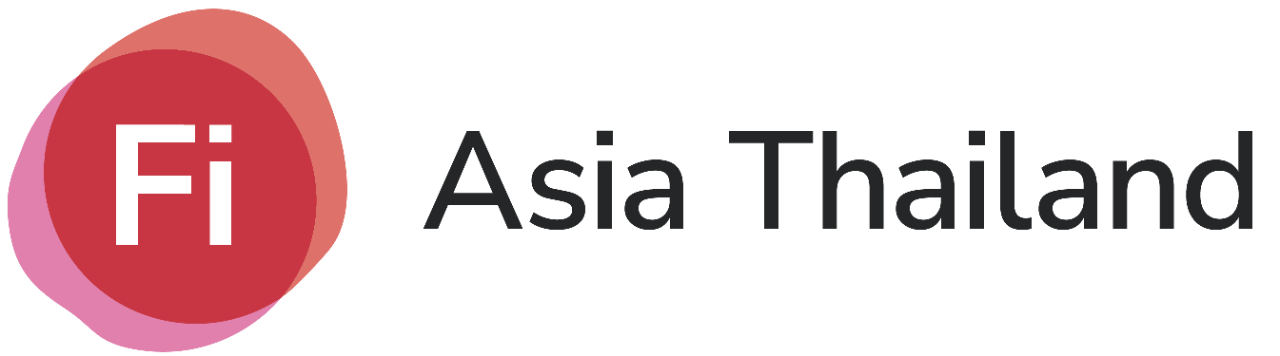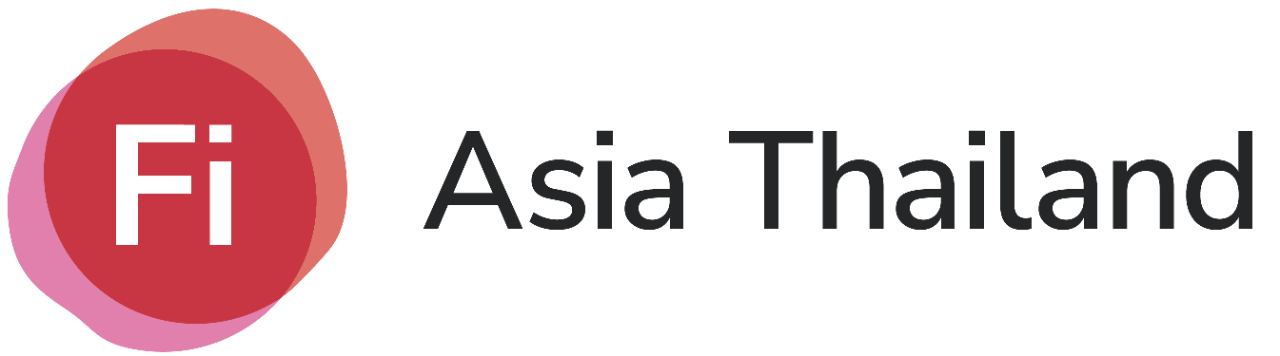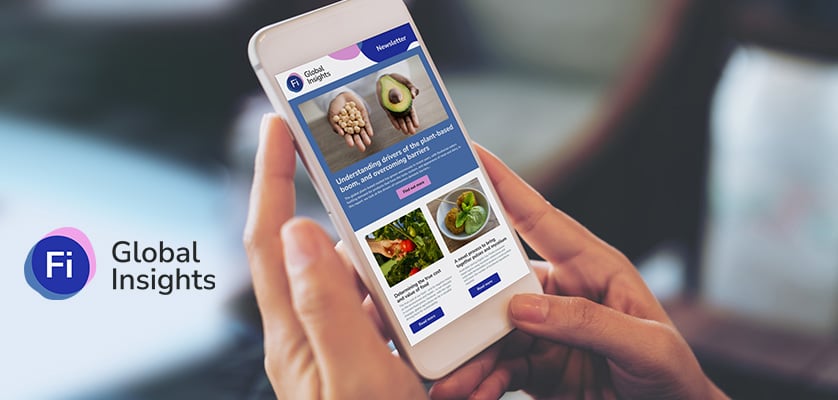1-3 September

3 days in Bangkok
Stay organised and navigate the event. Learn from world-class speakers, connect with exhibitors and secure new contracts.
All year round

Ingredients Network
Move the conversation to Ingredients Network and stay connected all year. Join the industry's most trusted marketplace now.
-
Latest insights
-
Connect globally
-
Access supply chain
All year round
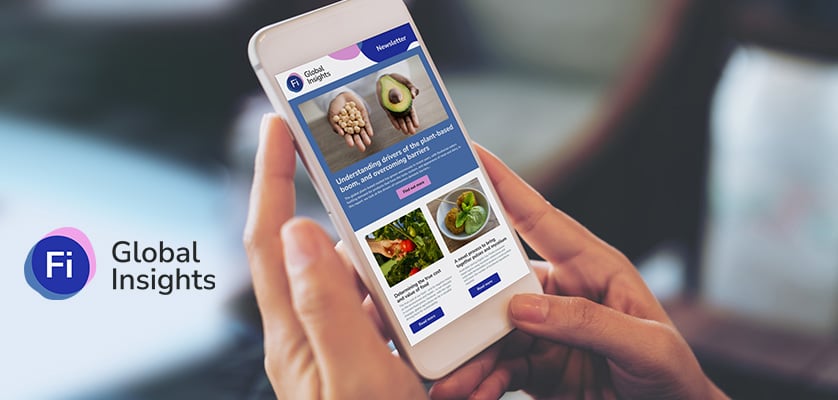
Fi Global Insights
Discover, plan and connect with the world's largest food ingredients community on our online platform.
All year round

Fi Webinar Series
The Fi Webinar Series covers key food and beverage market topics, offering attendees the opportunity to get up to speed on marketing strategies, ingredient sourcing, and product development.