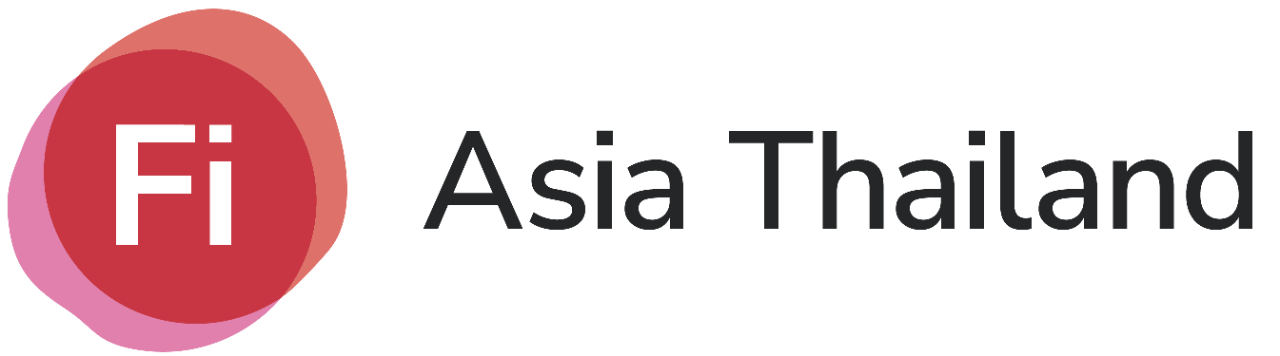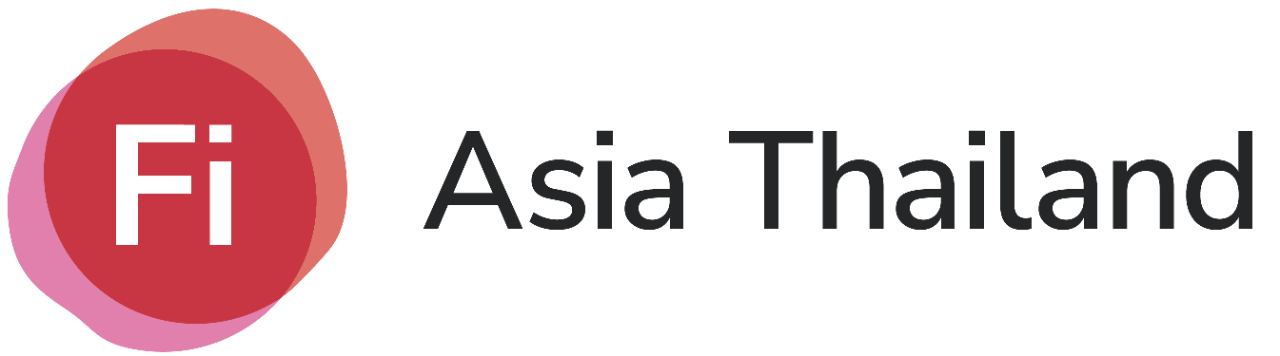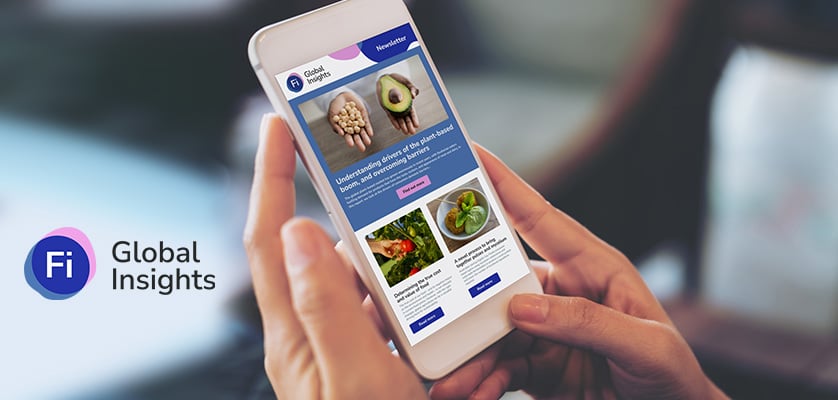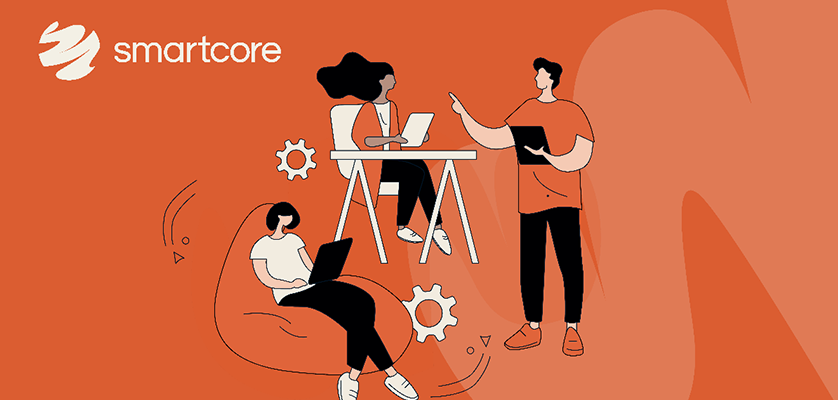1 - 3 September

3 days in Bangkok
Stay organised and navigate the event. Learn from world-class speakers, connect with exhibitors and secure new contracts.
All year round

Ingredients Network
Get listed on the online directory for global sellers of ingredients used in nutraceuticals, supplements and functional food & beverages.
-
Generate leads
-
Connect globally
-
Brand awareness
All year round
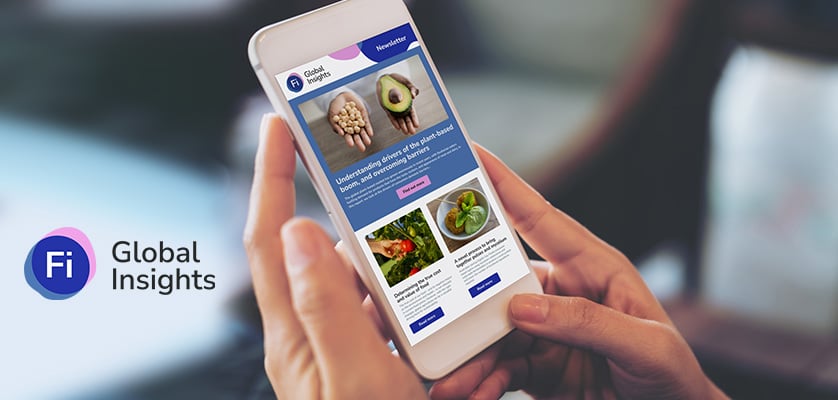
Fi Global Insights
Discover, plan and connect with the world's largest food ingredients community on our online platform.
All year round

Fi Webinar Series
Associate your product or service with a specific topic and generate high-quality leads.
-
Lead generation
-
Brand awareness
-
Thought leadership
All year round
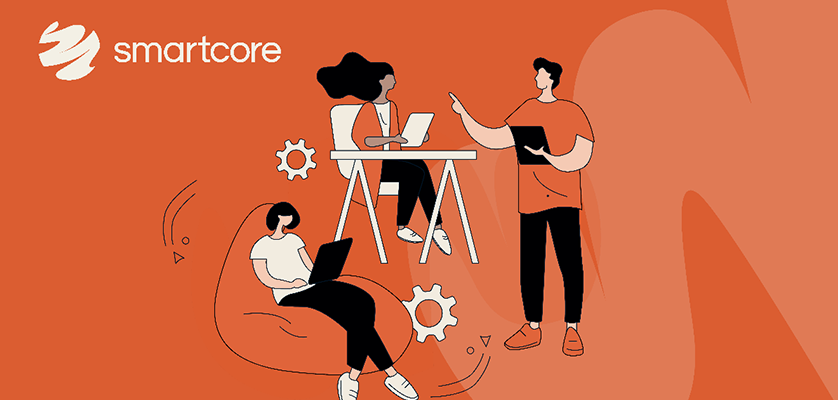
Smartcore
Stay connected all year with our digital marketing solutions. Boost your visibility at Fi Asia Thailand and stand out among exhibitors.
-
Brand awareness
-
Announce new products
-
Stay top of mind amoung attendees